MAVLink Command Playback#
AutonomySim supports playing back the high-level commands in a .mavlink log file that were recorded using the MavLinkTest application for the purpose of comparing real and simulated flight. The recording.mavlink is an example of a log file captured using a real drone using the following commands:
The log file contains the commands performed, which included several "orbit" commands. The resulting GPS map of the flight looks like this:
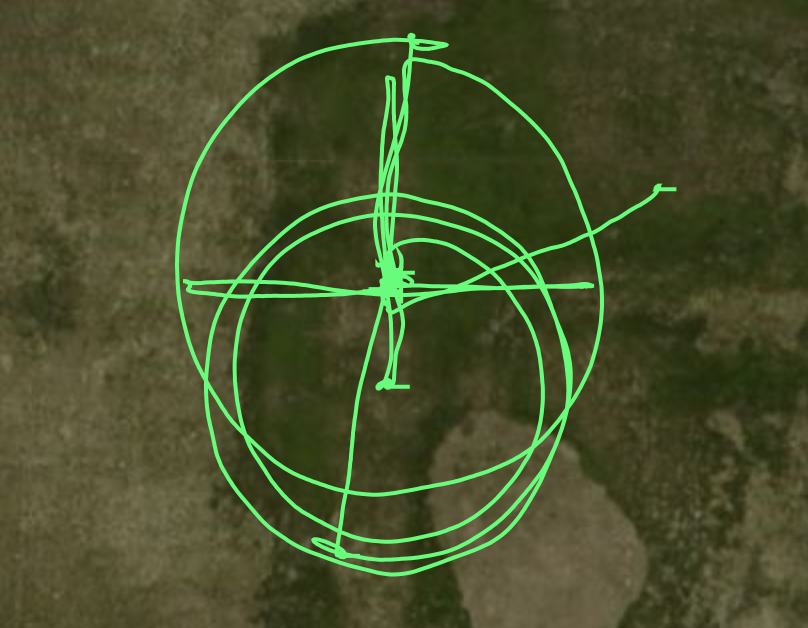
Side-by-side comparison#
Now we can copy the *.mavlink log file recorded by MavLinkTest to the PC running the Unreal simulator with AutonomySim plugin. When the Simulator is running and the drone is parked in a place in a map that has room to do the same maneuvers we can run this MavLinkTest command line:
This should connect to the simulator. Now you can enter this command:
The same commands you performed on the real drone will now play again in the simulator. You can then press t to see the trace, and it will show you the trace of the real drone and the simulated drone. Every time you press t again you can reset the lines so they are synched to the current position, this way I was able to capture a side-by-side trace of the "orbit" command performed in this recording, which generates the picture below. The pink line is the simulated flight and the red line is the real flight:
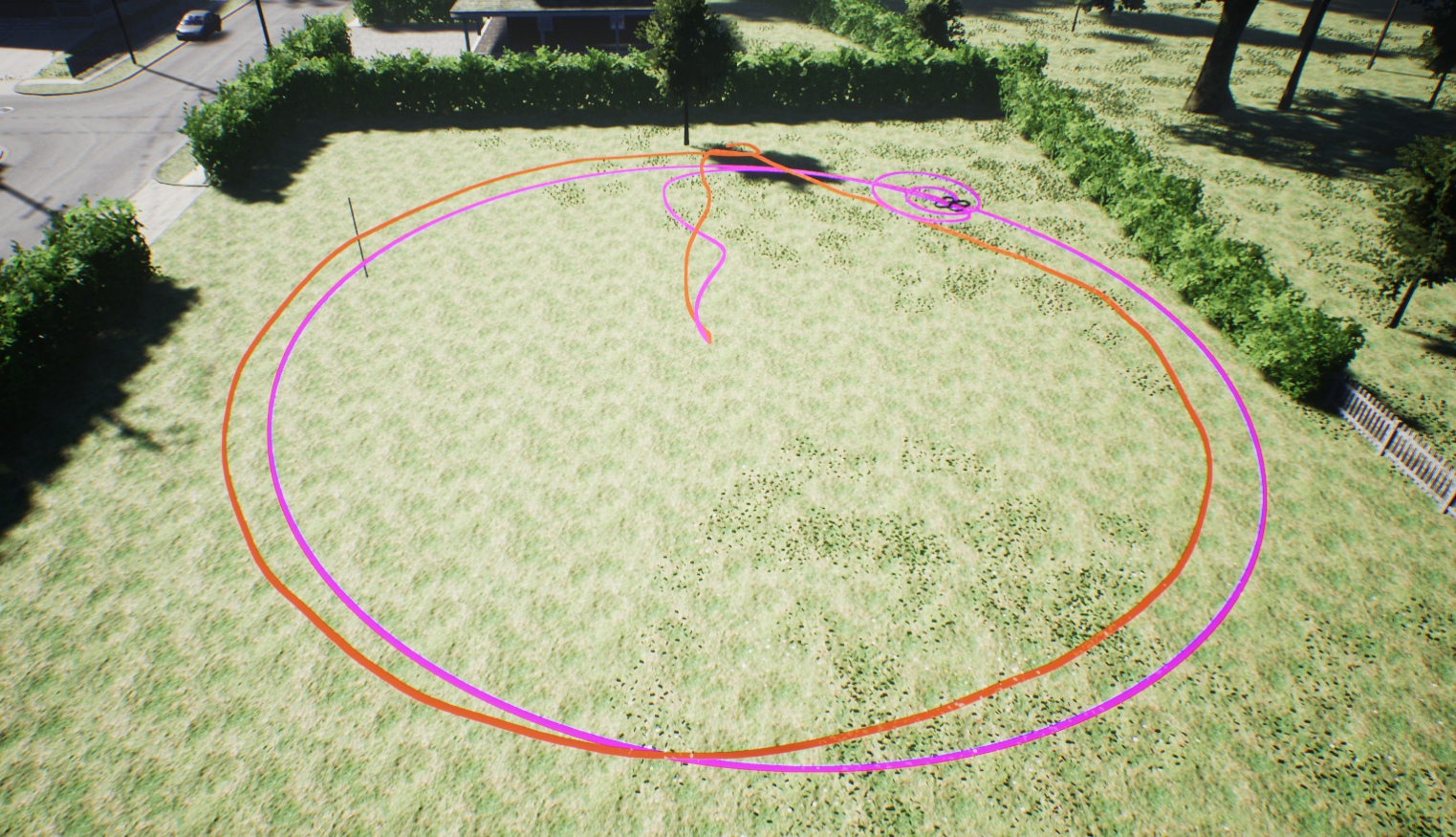
Note
We use the ; key in the simulator to take control of camera position using keyboard to get this shot.
Parameters#
It may help to set the simulator up with some of the same flight parameters that your real drone is using. For example, in my case, I was using a lower than normal cruise speed, slow takeoff speed, and it helps to tell the simulator to wait a long time before disarming (COM_DISARM_LAND) and to turn off the safety switches NAV_RCL_ACT and NAV_DLL_ACT (do not do that on a real drone).